sync Huawei Health watch data into Google Fit; Google Drive or fitness apps like Strava or Komoot

… I can now see my Huawei health data in Google Fit and Google Drive. The Health Sync app acts as a go-between, and connects Huawei health to several other apps or services.
In 2022 Huawei had an impressive line of smartwatches and fitness bands at attractive prices. I succumbed to buy a Huawei smartwatch and was delighted that my pulse, sleep, exercise and more could be recorded so effortlessly in the Huawei app. Furthermore the Huawei devices can do that for one or two weeks without needing charging. That’s very happy-making but some people prefer to see these measurements in some other app. Explained below is how to work round the fact that the Huawei watches, Huawei Band and the Huawei Health phone app only partly integrate with ios, Google and Android.
You might not need any of the following if you had a Google Wear OS* smartwatch or indeed an Apple Watch, however those watches last a day or so before needing a recharge.
*BTW if you use Wear OS go see my post on using Google Fit).
you CAN sync all your Huawei watch or Smart Band 6 data to other fitness apps
Huawei Health is the app to use with Huawei devices. It’s pretty good but you might have a legacy of experience and data in another fitness app. You’re in luck if you use adidas running; Komoot; or Strava because these natively get data from Huawei Health. If you use some other app, you’re about to find out out how to link it up to get the benefits and more. For example I use the Google Fit app as a central hub for recording my everything – so I need Huawei Health to send its data to Google Fit.
At first it seemed that Google wouldn’t talk to Huawei but I found that an app called Health Sync could receive and send all my Huawei data to many other apps listed below. By acting as a go-between, Health Sync sends data to Google Fit. As of December 2021 Google blocked the Huawei app with the message ‘This app is blocked”. No worries: Health Sync is made to work round this.
In the Huawei app go to Me > Privacy Management > Data sharing and authorisation to see what your watch can share with. For example, I use Komoot so I’m delighted that it appears here (it wasn’t there back in 2021). BTW If you want to see what Google Fit can do for you, with or without a watch, see my Google Fit page.
Health Sync (2022) is able to exchange fitness data between these apps:
- DATA COLLECTION APPS: Health Sync accepts health data from Coros, Diabetes:M, Fitbit, Garmin, Google Fit, Withings Health Mate, InBody, Oura, Polar, Samsung Health, Suunto and Huawei Health.
- DATA DESTINATION APPS: Health Sync can then synchronise this data with to Diabetes:M, Fitbit, Google Fit, Samsung Health, FatSecret (weight only), Runalyze, Smashrun or Strava.
- DATA EXPORT FORMATS: Health Sync can export your data as FIT, TCX or GPX file to Google Drive.
SETUP: create your Huawei ID
While your new watch is charging I suggest you use a laptop to first register a Huawei ID at https://consumer.huawei.com/uk/account/. Because you sign in a few times it helps to have a laptop and keyboard to do this, but you could use the phone. And if you typically sign in using a Google or Microsoft login, do that here. You’ll eventually have the following.
- an email address and a password (your Huawei ID) to login to Huawei Health
- a mobile number associated with the account
- a mobile number (security phone number) to receive verification texts
- optional: a security email, a different email from the login email to receive verification messages
- optional: an easier way to login – using Third Party credentials eg the Google or Microsoft login you use as your phone account
SETUP: connect your Huawei watch with your Huawei ID in the Huawei Health app
Go to the Google Play / Apple app Store and get the Huawei Health app. This app, despite first impressions, does eventually make sense and present your data beautifully so do stick with it a while longer! Log in to the app with your Huawei ID and respond to numerous SMS messages to verify that you is you.
Turn on the watch and pair it in the Devices tab of Huawei Health according to any directions… or try the corner icon in pic no.2 below to Add a device or Scan a device QRcode.
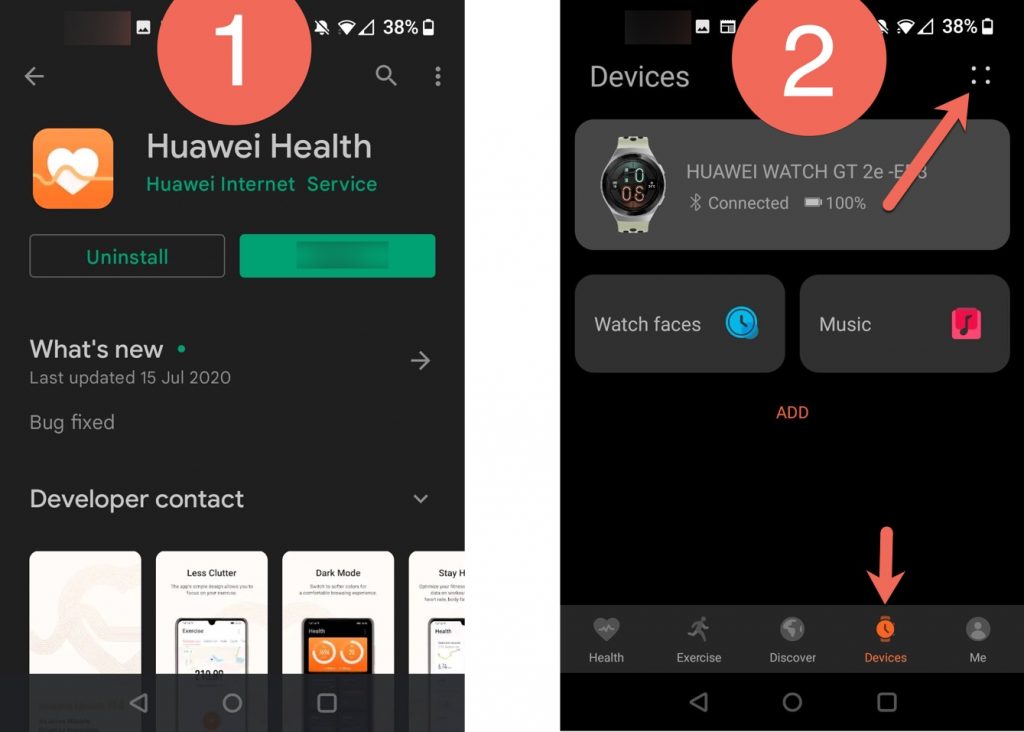
CUSTOMISE your watch before you set up sync
There are a few things to do or play with before setting up Health sync and data transfer:
- install any updates for the watch or the Huawei Health app
- install the Huawei app store to install Huawei Health kit.
- give Huawei Health the permissions it needs to get data from your phone (pic 4)
- reorder or remove useful Health screen activities (pic 3) and adjust watch settings on the Device screen (pic 2)
- install useful watch faces. The Gallery watch face allows to add your own photo as a watch background.
- adjust watch settings such as Display > Standby Watch face; Favorite menu items; choice of Workouts; shortcut for the Down button (if present).
- in general you swipe down on the watch for the quick menu, swipe up to see Notifications. Swipe left to go back, swipe right to scroll through watch features. Press the Up button to see the watch, press it again to see the app menu
- start a workout as follows: Down button: scroll to choose an exercise; press the centre of the screen to start the workout. Remember to stop the workout later on by pressing Up button and choosing (X). On the smartband use the single button
- go to Privacy Management (pic 5) and turn on as much as you need (pic 6).
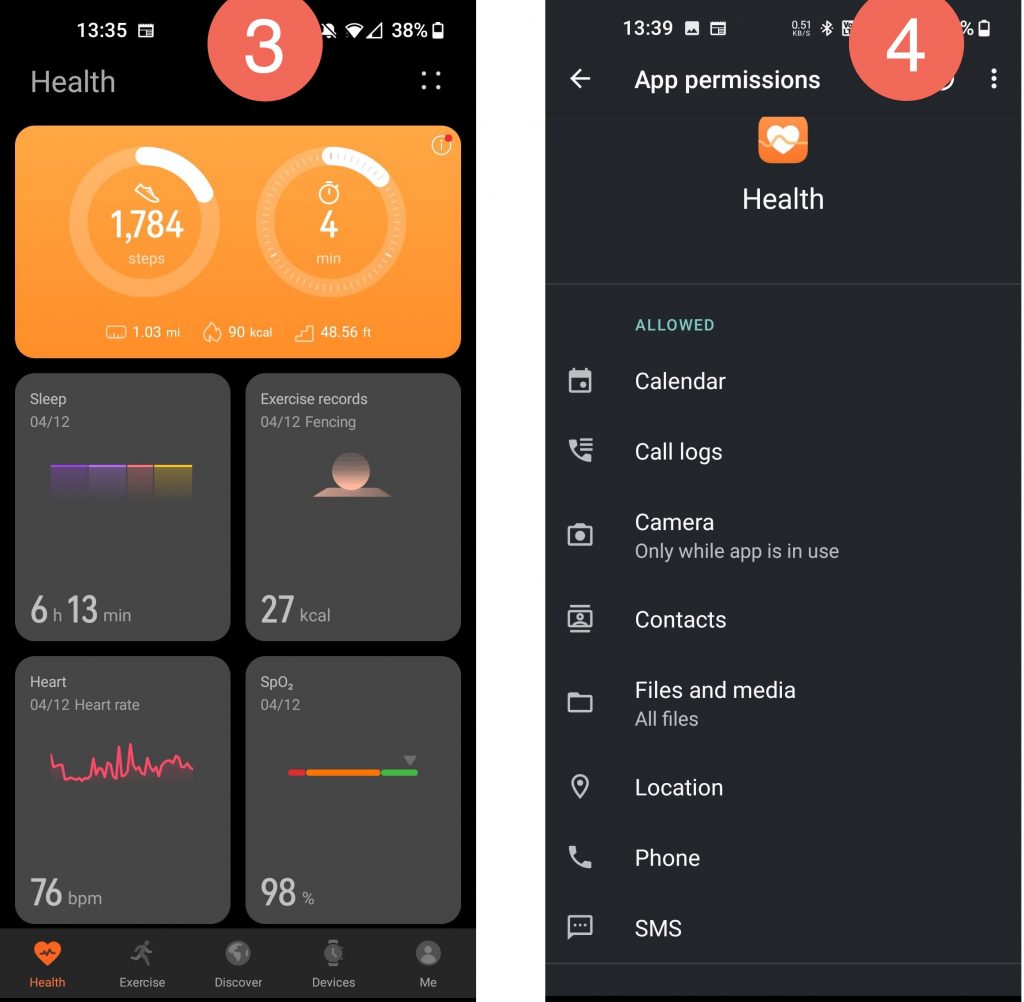
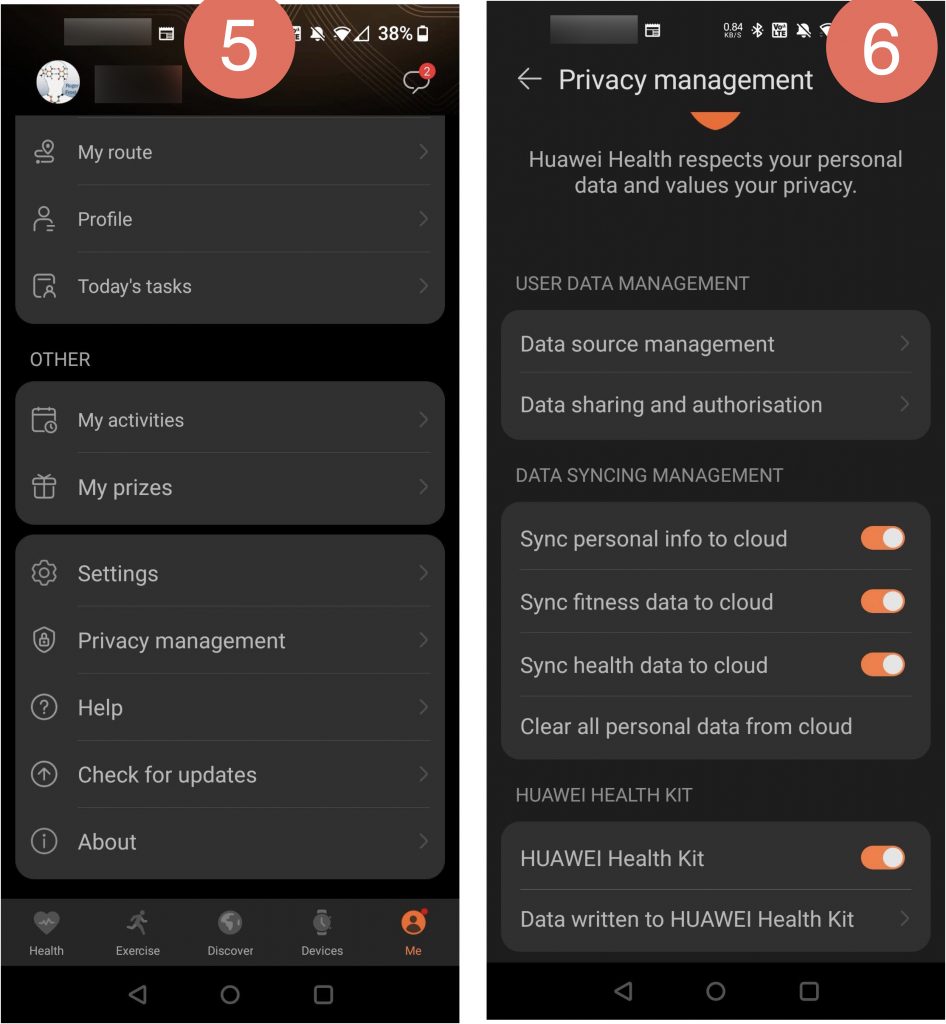
CONNECT HEALTH SYNC with your Huawei watch or fitness band
One day it may eventually be possible to sync directly from Huawei Health into Google Fit. (I was of course delighted when I saw the option below (7) but in 2021 this produced the message ‘This app is blocked’).
The workaround is to install Health Sync (8) – it gives you a trial period after which its cost seems tiny compared to the price of a smartwatch.
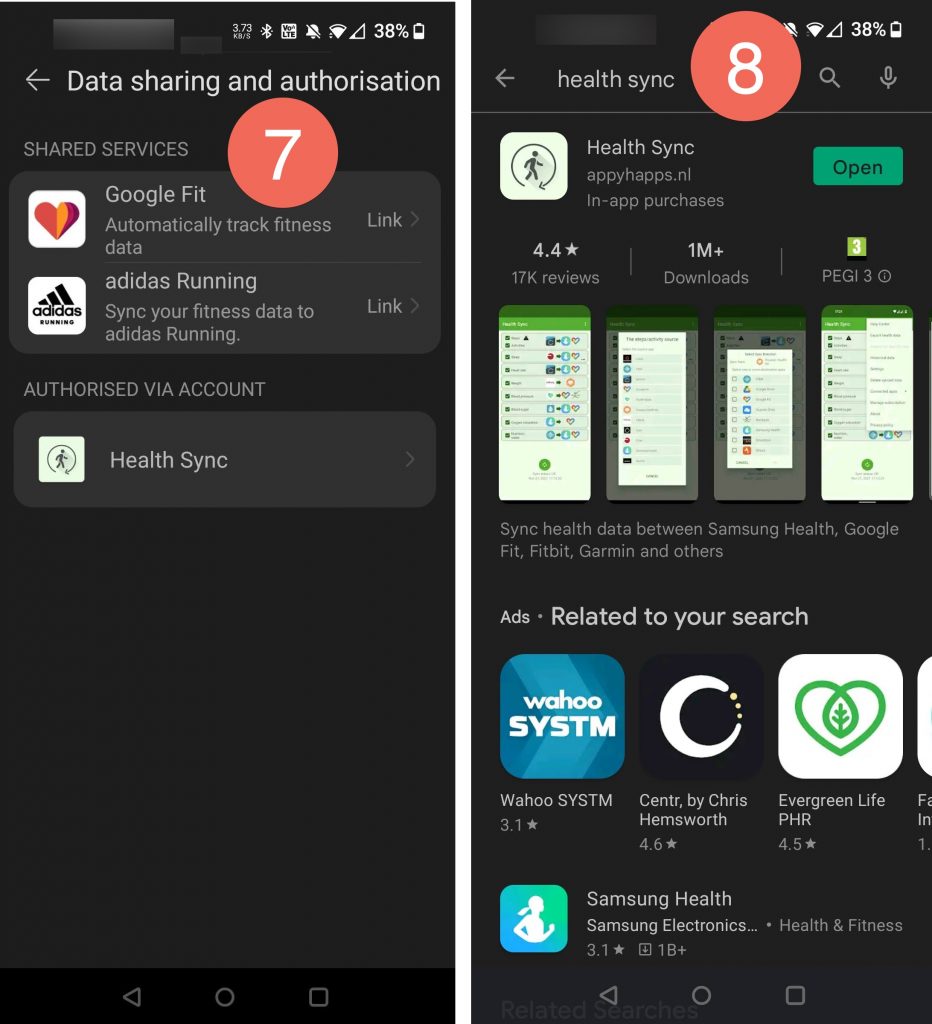
Open Health Sync and follow its directions. You must choose a data source (Huawei Health) and then choose the data destination. I chose Google Fit and Google Drive. If you have agreed all the required permissions the green circle will indicate that your health data is being transferred as it is created. You need also to turn OFF data tracking within the Google Fit app. That’s OK because the Huawei watch now provides your health data, GPS location and so on.
You might find you’re repeating yourself as you enable permissions but just bear with it.
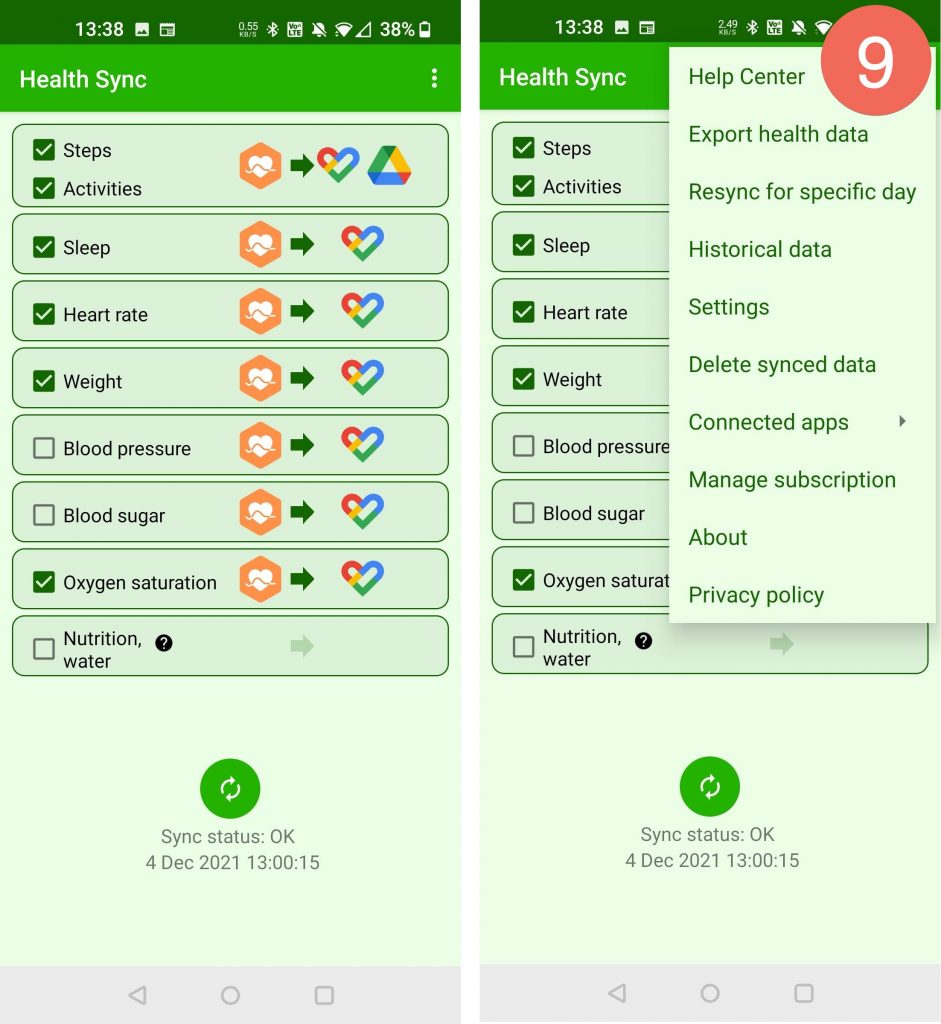
If you also chose Google Drive as a destination, the Health data will appear in a folder called Health Sync Activities. You can import the GPX file into Google Maps > My Maps. The TCX file is an alternative to GPS. The FIT file is probably a Garmin format.
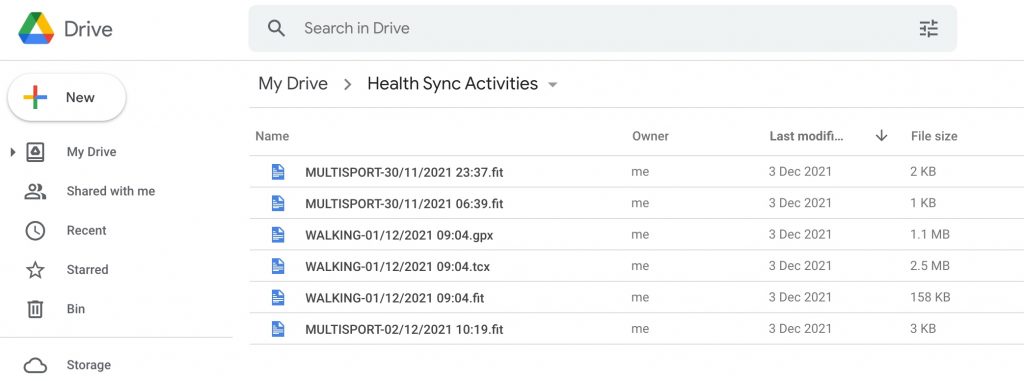
disable Battery Optimization of each of these apps – experience will show if this is really required
Android has a Battery Optimisation feature will will likely turn off the connection between the watch and Huawei Health. If you feel that sometimes the app isn’t working as desired, consider turning OFF battery optimisation. Try one or both and decide which is good for your battery.
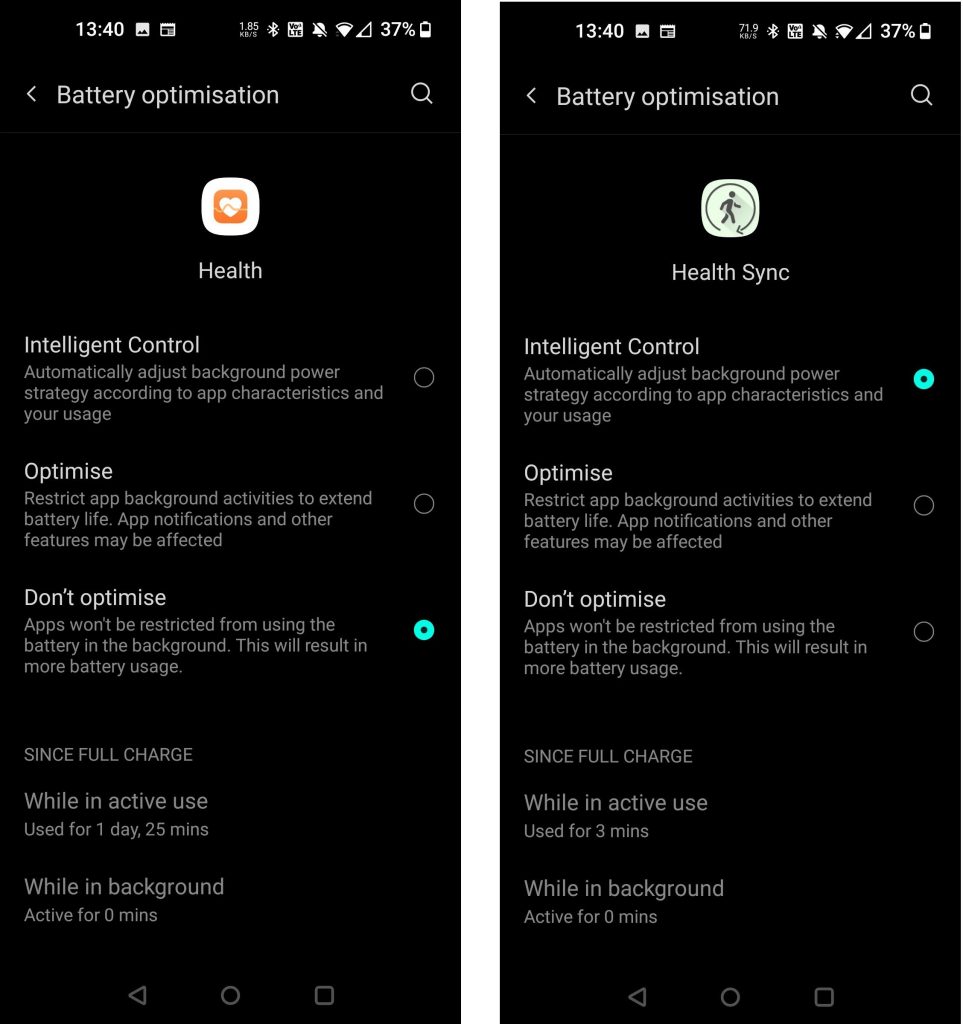
you always have access to your data in the Huawei app
The raw data collected by Huawei Health is tucked away under Data Source Management. Chose this and you can drill down into your data as shown below.
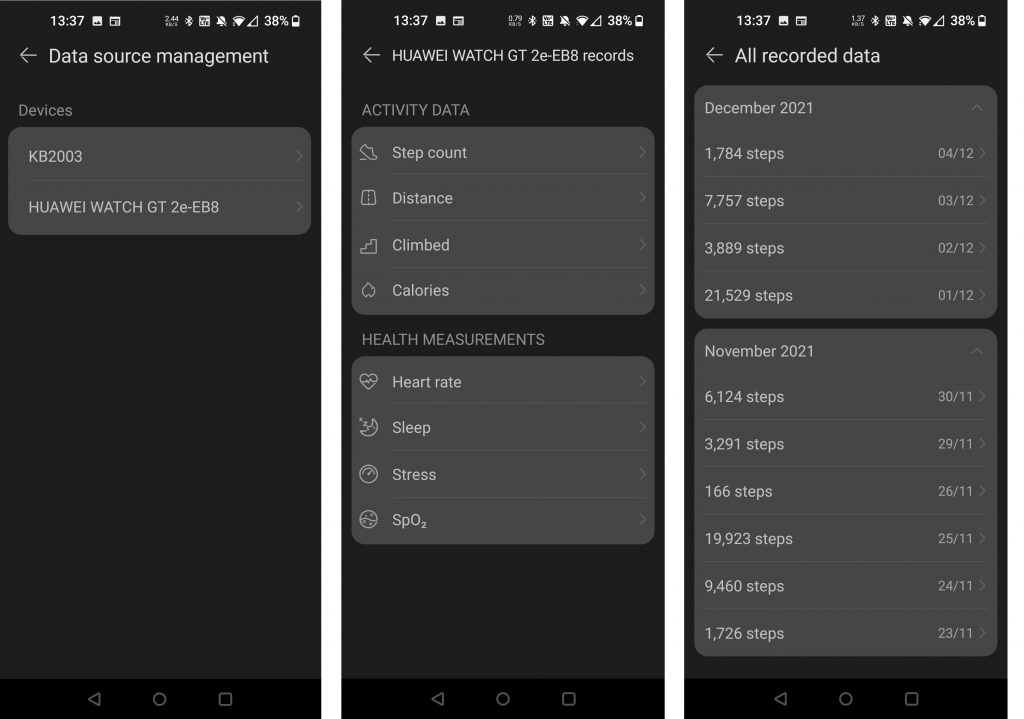
Many many thanks for all your documentation! All my answers are here and it’s all explained so simply. If only all pages were this clear and helpful.
Cool. Thank you for commenting. Hope that you continue to get as much value from the Huawei watch as I now do.
Thanks for the help, just bought the little plugin for € 3,15
Nice to hear you made progress. App is still working and useful here.
the “privcy management” page you show is not what the app displays
It does show the correct image. Silly! Apart from appearing rude and ungrateful, what’s your point?
Dropping by to thank you for this guide, solved a bone I was grappling with 😅
Coincidentally, there was an outage in the data center that Health Sync is hosted in, and didn’t work for a while – was splitting hairs until I check the status page. It all worked well once they fixed it with the update!
Thanks for taking the time to create this – Works a treat!